The latest entrant to the crowded Internet browser market is the appropriately named Browzar, a tool specifically designed to protect users' privacy by not retaining details of the Web sites they've searched.
Most Web browsers like Microsoft Corp.'s Internet Explorer automatically save users' searches in Internet caches and histories. Users do have the option of deleting the history folder and emptying the Internet cache, but many people either don't know how to do that or tend not to, leaving a trail of where they've been online behind them in the browser.
Browzar is being officially launched Thursday but can already be run or downloaded from its Web site. Users don't have to register to use the free browser.
Browzar automatically deletes Internet caches, histories, cookies and auto-complete forms. Auto-complete is the feature that anticipates the search term or Web address a user might enter by relying on information previously entered into the browser.
Browzar is the brainchild of Ajaz Ahmed, the man behind Freeserve, the first U.K. Internet service provider (ISP) to offer free Internet access to customers in the late 1990s. He sold Freeserve -- which quickly became the U.K.'s largest ISP -- to France Télécom SA's Wanadoo operation in 2001 for £1.6 billion (US$3 billion).
"Privacy is becoming a bigger issue," Ahmed said, pointing to the recent leak of more than 20 million user search queries by AOL LLC. "The AOL story highlights the issue that some of the things people are searching for are very, very personal."
The Browzar site contains a page of stories from users who have either discovered things they rather not have known about their friends and loved ones through their Web browser's history or auto-complete feature or who have had information revealed they would have preferred kept private. For example, Ahmed cited a statistic that 35 percent of people using matchmaking Web sites are already married.
While Freeserve was focused on the needs of the U.K. market, Ahmed hopes Browzar will have global appeal, particularly anywhere users are going online on shared computers, for instance, at Internet cafes.
Browzar is very small in size, 264 kilobytes, and downloads within a few seconds. The browser is currently available for Windows and Ahmed plans versions for the Mac OS and Linux. Browzar is in beta testing at present and should enter general availability some time next month, he said.
Ahmed has formed a private company, Browzar Ltd., based in Huddersfield in the U.K. which he is fully funding, to help support and market the new browser. He's also hoping interest in Browzar will be driven by word of mouth and the Internet to achieve the kind of ubiquity enjoyed by the likes of Skype, MySpace and YouTube.
So far, Browzar the company has a handful of employees, but Ahmed is planning to release more sophisticated versions of the Web browser as well as server-side applications. He plans to take on more staff as the company's product portfolio grows.
Browzar doesn't limit law enforcement's ability to track an individual's online behavior. "We don't make people invisible on the Internet; it's a privacy tool for your own desktop PC or the PC you're using," Ahmed said. "Law enforcement can still go to ISPs if they want; we don't override anything."
Browzar includes a search engine and the startup will generate money through revenue-sharing deals with search engine providers. Initially, the relationship is with Yahoo Inc.'s Overture advertising sales subsidiary, but Ahmed plans to set up additional partnerships with other search companies over time to give users a choice of search engines.
Ahmed came up with the name "Browzar" as one that was simple to both say and remember. He said he was surprised that the domains browzar.com, browzar.net and browzar.co.uk were still available.
Learn more here.
Tuesday, August 7, 2007
Saturday, August 4, 2007
Max 2007
Connect. Discover. Inspire.
Join us for MAX 2007 North America, a unique opportunity to connect with the Adobe community for an educational and inspirational experience that can't be found anywhere else.
We're bringing together the most creative and influential minds in the community, from designers and developers to executives and partners, that will shape the future of our industry. Please join us.
Event Highlights:
Unique opportunities to connect with thousands of peers
Sneak peeks at emerging technologies
Over 200 sessions organized into five tracks
Training on Adobe products, services, and solutions
One-on-one interaction with Adobe certified experts
Hands-on access to Adobe products
Special networking events
More info here.
Business and Legal Forms for Graphic Designers
Here is a must have ebook for graphic designers. Written by Tad Crawford and Eva Doman Bruck, this ebook includes the following:
Form 1. Estimate Form for Client and Preliminary Budget & Schedule
Form 2. Proposal Form
Form 3. Credit Reference Form
Form 4. Jobs Master Index
Form 5. Job Sheet
Form 6. Time Sheet
Form 7. Studio Production Schedule
Form 8. Project Status Report
Form 9. Work Change Order Form
Form 10. Estimate Request Form
Form 11. Purchase Order
Form 12. Requisition Form
Form 13. Payables Index
Form 14. Transmittal Form
Form 15. Artwork Log
Form 16. Billing Index
Forms 17 and 18. Invoice Forms
Form 19. Monthly Billing Statements
Forms 20 and 21. Collection Letters
Form 22. Project Confirmation Agreement
Form 23. Contract with Illustrator or Photographer
Form 24. Contract with Printer
Form 25. Designer—Sales Agent Contract
Form 26. Designer’s Lecture Contract
Form 27. Licensing Contract to Merchandise Designs
Form 28. Release Form for Models
Form 29. Property Release Form
Form 30. Permission Form (to Use Copyrighted Work)
Form 31. Nondisclosure Agreement for Submitting Ideas
Form 32. Copyright Transfer Form
Form 34. Contract with an Independent Contractor
Form 35. Project Employee Contract
Form 36. Web Site Design Agreement
Download it here: rapidshare
Size: 362 KB
Format: pdf
Don't have Adobe Reader?

Get it here.
Form 1. Estimate Form for Client and Preliminary Budget & Schedule
Form 2. Proposal Form
Form 3. Credit Reference Form
Form 4. Jobs Master Index
Form 5. Job Sheet
Form 6. Time Sheet
Form 7. Studio Production Schedule
Form 8. Project Status Report
Form 9. Work Change Order Form
Form 10. Estimate Request Form
Form 11. Purchase Order
Form 12. Requisition Form
Form 13. Payables Index
Form 14. Transmittal Form
Form 15. Artwork Log
Form 16. Billing Index
Forms 17 and 18. Invoice Forms
Form 19. Monthly Billing Statements
Forms 20 and 21. Collection Letters
Form 22. Project Confirmation Agreement
Form 23. Contract with Illustrator or Photographer
Form 24. Contract with Printer
Form 25. Designer—Sales Agent Contract
Form 26. Designer’s Lecture Contract
Form 27. Licensing Contract to Merchandise Designs
Form 28. Release Form for Models
Form 29. Property Release Form
Form 30. Permission Form (to Use Copyrighted Work)
Form 31. Nondisclosure Agreement for Submitting Ideas
Form 32. Copyright Transfer Form
Form 34. Contract with an Independent Contractor
Form 35. Project Employee Contract
Form 36. Web Site Design Agreement
Download it here: rapidshare
Size: 362 KB
Format: pdf
Don't have Adobe Reader?

Get it here.
The Anatomy of a Vector Illustration
Part 2
Bezier Curves And The Different Kinds Of Anchor Points
Continuing with the anatomy of vector illustrations, let's now take a look at ANCHOR POINTS (or simply points or nodes...please refer to the table of equivalent terminology in the illustration section of the web site).
Anchor Points
Anchor points are the basis of all objects in a vector illustration and are its most fundamental components. Anchor points have only a few basic properties. However, there are many combinations of these basic properties that result in several variations of anchor points. This can appear overly complex at first glance. The pattern outlined here is very simple and explains all the variations.
All line segments have anchor points at each end which define their position and curve attributes. The name for the resulting curves are called Bezier (pronounced beh-zee-ay) curves. They are named after the French mathematician, Pierre Bezier, who developed a method for defining curves mathematically.

All anchor points fall roughly into two categories:
1. Those having CONTROL HANDLES and
2. Those having NO CONTROL HANDLES

Curves are controlled by control handles extending from the points. These control handles do not print. The direction and magnitude of curves entering and leaving anchor points are determined by the direction and length of the control handles.
Each control handle extending from a point controls only the portion of the curve of the line segment facing the control handle:

Line segments with points having control handles are curved.
Line segments with points having no control handles are straight.

Points And Control Handles
A point can have either:
1. ONE CONTROL HANDLE or
2. TWO CONTROL HANDLES
There is really only ONE handle per SIDE of a point because points between consecutive line segments are shared.

Smooth Points And Corner Points
Points with both handles in line with each other are called SMOOTH POINTS. All other points (except for two specialized ones shown below) are generally referred to as CORNER POINTS.

Line segments whose curves transition smoothly from one anchor point to the next in an unbroken manner are joined by smooth points.
Line segments whose curves do not transition smoothly together are joined by corner points.
The corner point shown above has two handles but a corner point can also have one handle, no handles, join a curved line segment to curved line segment, join a straight line segment to a curved line segment or a straight line segment to a straight line segment. Below are samples of corner points:

Specialized Points
Some point types are unique to certain applications.
CorelDRAW has a specialized smooth point called a "symmetrical node". The lengths of both control handles of a symmetrical node remain equal when either one of them is adjusted:

Although Deneba Canvas™ doesn't have a symmetrical point, the same effect can be produced by dragging the handle of a smooth point with Ctrl (Windows®) or Option (Mac®). When smooth points are first placed, both handles are equally spaced by default. As long as neither handle is altered, the same effect can be produced.

Macromedia® FreeHand® 8 provides a "connector point". It is used to make a smooth transition from a straight line segment to a curved line segment. It actually controls the curve so that it is always tangent to the straight segment. The handle on this point can only move directly in line with the straight segment. You cannot alter the angle of the handle like other points. CorelDRAW also provides two similar points: either a "symmetrical line node" or "line smooth node". These points function the same as the FreeHand 8 point. This is a useful point. All draftsmen have run into this in mechanical drawing:

Part 3 Tomorrow.
Bezier Curves And The Different Kinds Of Anchor Points
Continuing with the anatomy of vector illustrations, let's now take a look at ANCHOR POINTS (or simply points or nodes...please refer to the table of equivalent terminology in the illustration section of the web site).
Anchor Points
Anchor points are the basis of all objects in a vector illustration and are its most fundamental components. Anchor points have only a few basic properties. However, there are many combinations of these basic properties that result in several variations of anchor points. This can appear overly complex at first glance. The pattern outlined here is very simple and explains all the variations.
All line segments have anchor points at each end which define their position and curve attributes. The name for the resulting curves are called Bezier (pronounced beh-zee-ay) curves. They are named after the French mathematician, Pierre Bezier, who developed a method for defining curves mathematically.

All anchor points fall roughly into two categories:
1. Those having CONTROL HANDLES and
2. Those having NO CONTROL HANDLES

Curves are controlled by control handles extending from the points. These control handles do not print. The direction and magnitude of curves entering and leaving anchor points are determined by the direction and length of the control handles.
Each control handle extending from a point controls only the portion of the curve of the line segment facing the control handle:

Line segments with points having control handles are curved.
Line segments with points having no control handles are straight.

Points And Control Handles
A point can have either:
1. ONE CONTROL HANDLE or
2. TWO CONTROL HANDLES
There is really only ONE handle per SIDE of a point because points between consecutive line segments are shared.

Smooth Points And Corner Points
Points with both handles in line with each other are called SMOOTH POINTS. All other points (except for two specialized ones shown below) are generally referred to as CORNER POINTS.

Line segments whose curves transition smoothly from one anchor point to the next in an unbroken manner are joined by smooth points.
Line segments whose curves do not transition smoothly together are joined by corner points.
The corner point shown above has two handles but a corner point can also have one handle, no handles, join a curved line segment to curved line segment, join a straight line segment to a curved line segment or a straight line segment to a straight line segment. Below are samples of corner points:

Specialized Points
Some point types are unique to certain applications.
CorelDRAW has a specialized smooth point called a "symmetrical node". The lengths of both control handles of a symmetrical node remain equal when either one of them is adjusted:

Although Deneba Canvas™ doesn't have a symmetrical point, the same effect can be produced by dragging the handle of a smooth point with Ctrl (Windows®) or Option (Mac®). When smooth points are first placed, both handles are equally spaced by default. As long as neither handle is altered, the same effect can be produced.

Macromedia® FreeHand® 8 provides a "connector point". It is used to make a smooth transition from a straight line segment to a curved line segment. It actually controls the curve so that it is always tangent to the straight segment. The handle on this point can only move directly in line with the straight segment. You cannot alter the angle of the handle like other points. CorelDRAW also provides two similar points: either a "symmetrical line node" or "line smooth node". These points function the same as the FreeHand 8 point. This is a useful point. All draftsmen have run into this in mechanical drawing:

Part 3 Tomorrow.
The Anatomy of a Vector Illustration
Part 1
Illustrations created in all major vector drawing programs have a definite anatomy and share a common pattern. Whether you use Deneba Canvas™, Adobe® Illustrator®, CorelDRAW or Macromedia® FreeHand® you will find that this pattern exists even though each program may define the parts differently. The purpose of this section of the web site is to take apart a vector drawing so you can see how it is put together and able to understand it. In the illustration section is a table of equivalent terminology to better help you translate the terms from one application to another. This will clarify the subject and make it less confusing. You will not be bound to a single application once this becomes clear to you.
The pattern of vector illustrations is best viewed or represented as a hierarchy or "tree". The illustration itself would be at the top and its various parts would descend below it:
An ILLUSTRATION is composed of vector
OBJECTS each having one or more
PATHS which are composed of
LINE SEGMENTS having
ANCHOR POINTS at each end
Illustration: Objects:

Paths:

Line Segments and Anchor Points:

In the diagram above the OBJECT shown is composed of a single closed PATH composed of 19 LINE SEGMENTS and 19 ANCHOR POINTS. Notice the curved line on the bottom. It is composed of 2 separate line segments even though it appears to be one continuous smooth line.
Part 2 Tommorow.
Illustrations created in all major vector drawing programs have a definite anatomy and share a common pattern. Whether you use Deneba Canvas™, Adobe® Illustrator®, CorelDRAW or Macromedia® FreeHand® you will find that this pattern exists even though each program may define the parts differently. The purpose of this section of the web site is to take apart a vector drawing so you can see how it is put together and able to understand it. In the illustration section is a table of equivalent terminology to better help you translate the terms from one application to another. This will clarify the subject and make it less confusing. You will not be bound to a single application once this becomes clear to you.
The pattern of vector illustrations is best viewed or represented as a hierarchy or "tree". The illustration itself would be at the top and its various parts would descend below it:
An ILLUSTRATION is composed of vector
OBJECTS each having one or more
PATHS which are composed of
LINE SEGMENTS having
ANCHOR POINTS at each end
Illustration: Objects:

Paths:

Line Segments and Anchor Points:

In the diagram above the OBJECT shown is composed of a single closed PATH composed of 19 LINE SEGMENTS and 19 ANCHOR POINTS. Notice the curved line on the bottom. It is composed of 2 separate line segments even though it appears to be one continuous smooth line.
Part 2 Tommorow.
Wednesday, August 1, 2007
Hand Coloring Your Photos in Photoshop
I always loved the look of hand color photos but never learned it with print film. Then when Photoshop came onto the scene, I began to play with the idea again.
Here are the steps:
Open a photo and save in a new name. This protects the original.
In PhotoShop, use the "Desaturate" command to remove all the color. It is located under the image tab, then adjustments or use the shortcut: Shift+Ctrl+U in CS2. Another way is to convert the image to greyscale mode and then back to RGB. Either way, you now have a B&W image in a file that can take color.
Then select the history brush and begin to go over the spots that you want to re-color.
Or, open your photo, then use the sponge tool and begin to desaturate the portions that you want to be B&W.
When I first attempted this process. I opened an image, duplicated it. Desaturated the second layer. Then erased the areas I wanted colored again.
Here is an example that I did with a photo of my newphew:
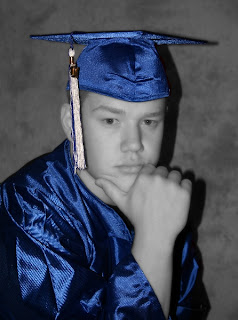
Have fun with this.
Here are the steps:
Open a photo and save in a new name. This protects the original.
In PhotoShop, use the "Desaturate" command to remove all the color. It is located under the image tab, then adjustments or use the shortcut: Shift+Ctrl+U in CS2. Another way is to convert the image to greyscale mode and then back to RGB. Either way, you now have a B&W image in a file that can take color.
Then select the history brush and begin to go over the spots that you want to re-color.
Or, open your photo, then use the sponge tool and begin to desaturate the portions that you want to be B&W.
When I first attempted this process. I opened an image, duplicated it. Desaturated the second layer. Then erased the areas I wanted colored again.
Here is an example that I did with a photo of my newphew:
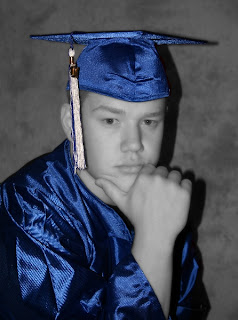
Have fun with this.
Photo to Vector Tutorial
Subscribe to:
Comments (Atom)


