Here are the steps:
Open a photo and save in a new name. This protects the original.
In PhotoShop, use the "Desaturate" command to remove all the color. It is located under the image tab, then adjustments or use the shortcut: Shift+Ctrl+U in CS2. Another way is to convert the image to greyscale mode and then back to RGB. Either way, you now have a B&W image in a file that can take color.
Then select the history brush and begin to go over the spots that you want to re-color.
Or, open your photo, then use the sponge tool and begin to desaturate the portions that you want to be B&W.
When I first attempted this process. I opened an image, duplicated it. Desaturated the second layer. Then erased the areas I wanted colored again.
Here is an example that I did with a photo of my newphew:
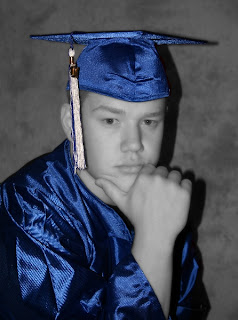
Have fun with this.


No comments:
Post a Comment